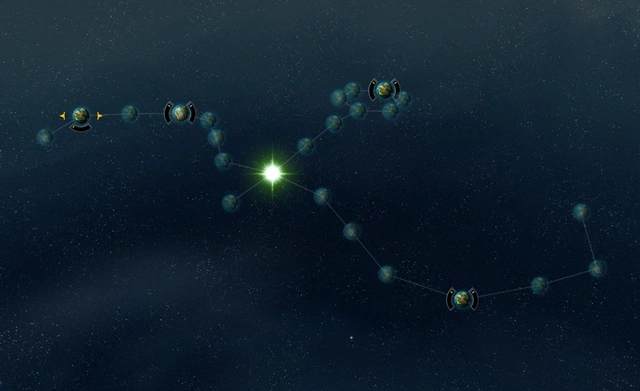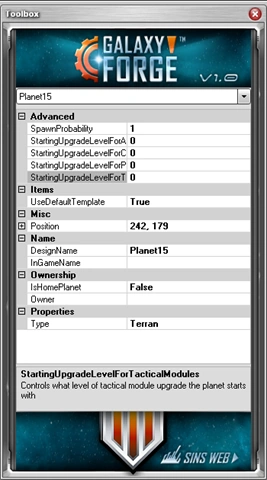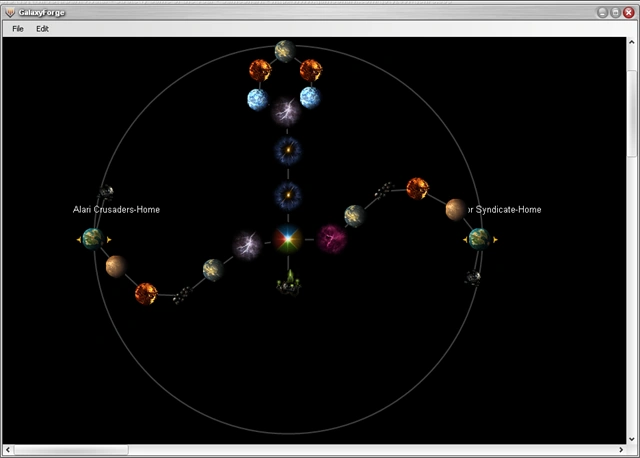AnotherJawsh (talk | contribs) m (General fixes and tweaks. (using AWB)) |
|||
| Line 3: | Line 3: | ||
Download the example map that accompanies this tutorial [http://www.wincustomize.com/skins.aspx?skinid=8&libid=70 here] |
Download the example map that accompanies this tutorial [http://www.wincustomize.com/skins.aspx?skinid=8&libid=70 here] |
||
| − | + | '''Warning''': The editor has no undo feature, so be careful when you move elements or make any changes. Save early and often to make sure you don't accidentally delete something you've spent hours tweaking and customizing. |
|
| − | ==Getting |
+ | == Getting started with Galaxy Forge == |
[[Image:ForgeGuide1.png|right|thumb|250px|Default Map]] |
[[Image:ForgeGuide1.png|right|thumb|250px|Default Map]] |
||
Once you've downloaded and extracted the tool, open up Galaxy Forge.exe. You will be greeted by the following screen (pictured right). When you start the Galaxy Forge tool, you begin with a default map already setup with the following: |
Once you've downloaded and extracted the tool, open up Galaxy Forge.exe. You will be greeted by the following screen (pictured right). When you start the Galaxy Forge tool, you begin with a default map already setup with the following: |
||
| Line 13: | Line 13: | ||
{{Clear}} |
{{Clear}} |
||
| − | == Setting the |
+ | == Setting the number of players == |
[[image:ForgeGuide3.png|right|thumb|250px|Selection]] |
[[image:ForgeGuide3.png|right|thumb|250px|Selection]] |
||
[[image:ForgeGuide2.png|right|thumb|250px|Player Editor Tool]] |
[[image:ForgeGuide2.png|right|thumb|250px|Player Editor Tool]] |
||
| Line 30: | Line 30: | ||
{{Clear}} |
{{Clear}} |
||
| − | ==Naming |
+ | == Naming the map and filling in the details == |
[[image:ForgeGuide4.png|right|thumb|250px|Default Toolbox Menu]] |
[[image:ForgeGuide4.png|right|thumb|250px|Default Toolbox Menu]] |
||
Now that you have a new map with your starting players setup, lets start to configure the big-picture details for the map. Click somewhere in the black space of the map to bring up the galaxy details in the settings panel on the right. This is where you'll make some default changes about your map and how the editor works. Defaults These are basic settings for new planets, players and stars that are added to the map. |
Now that you have a new map with your starting players setup, lets start to configure the big-picture details for the map. Click somewhere in the black space of the map to bring up the galaxy details in the settings panel on the right. This is where you'll make some default changes about your map and how the editor works. Defaults These are basic settings for new planets, players and stars that are added to the map. |
||
| Line 44: | Line 44: | ||
{{Clear}} |
{{Clear}} |
||
| − | ===Edit=== |
+ | === Edit === |
These are settings to edit how the editor works with scrolling and zooming and shows your current zoom level. These settings will not impact the map itself. |
These are settings to edit how the editor works with scrolling and zooming and shows your current zoom level. These settings will not impact the map itself. |
||
{{Clear}} |
{{Clear}} |
||
| − | ===Galaxy=== |
+ | === Galaxy === |
[[image:ForgeGuide5.png|right|thumb|250px|Galaxy Scenario Game Type Window]] |
[[image:ForgeGuide5.png|right|thumb|250px|Galaxy Scenario Game Type Window]] |
||
These are some overall game settings for your map. They will impact how the game plays. |
These are some overall game settings for your map. They will impact how the game plays. |
||
| Line 76: | Line 76: | ||
{{Clear}} |
{{Clear}} |
||
| − | ==Editing |
+ | == Editing planets, stars and making things interesting == |
Every planet object on my map right now are terran planets with nothing special about them. We also have a star with the color set to random. Oh, and we haven't named a single planet, the star, or anything. Sure it's a technically complete map, but it just doesn't feel right. Here's a snapshot of the map loaded in the game: |
Every planet object on my map right now are terran planets with nothing special about them. We also have a star with the color set to random. Oh, and we haven't named a single planet, the star, or anything. Sure it's a technically complete map, but it just doesn't feel right. Here's a snapshot of the map loaded in the game: |
||
| Line 113: | Line 113: | ||
{{Clear}} |
{{Clear}} |
||
| + | == Frequently asked questions == |
||
| − | ==FAQ== |
||
Like with every mod tool, there are a handful of "gotchas" or places that aren't quite clear enough. As people encounter problems/ask for help, we'll update this FAQ section with questions and answers we think everyone should know about when using the Galaxy Forge. |
Like with every mod tool, there are a handful of "gotchas" or places that aren't quite clear enough. As people encounter problems/ask for help, we'll update this FAQ section with questions and answers we think everyone should know about when using the Galaxy Forge. |
||
#I tried to load the map in my game, but I immediately get a victory/defeat screen after loading. What's going on?<br />Make sure you save the galaxy file in the Galaxy folder wherever you installed Sins of a Solar Empire (i.e. c:\Program Files\Stardock Games\Sins of a Solar Empire\Galaxy). <u>Do NOT</u> save it in your local settings/app data directory. Maps created with Galaxy forge will not load properly from that folder. |
#I tried to load the map in my game, but I immediately get a victory/defeat screen after loading. What's going on?<br />Make sure you save the galaxy file in the Galaxy folder wherever you installed Sins of a Solar Empire (i.e. c:\Program Files\Stardock Games\Sins of a Solar Empire\Galaxy). <u>Do NOT</u> save it in your local settings/app data directory. Maps created with Galaxy forge will not load properly from that folder. |
||
| Line 119: | Line 119: | ||
Make sure that you are using the correct version of Galaxy Forge. Maps made with the one from Trinity are incompatible with ones from Rebellion, and vice-versa. It's also possible that the files are corrupted somehow. |
Make sure that you are using the correct version of Galaxy Forge. Maps made with the one from Trinity are incompatible with ones from Rebellion, and vice-versa. It's also possible that the files are corrupted somehow. |
||
| − | ==See |
+ | == See also == |
*[[Forge Bonuses and Artifacts]] |
*[[Forge Bonuses and Artifacts]] |
||
*[[Wormhole]] |
*[[Wormhole]] |
||
Revision as of 09:06, 30 December 2014
Part of the Forge Tools suite used by Ironclad Games to develop content for Sins of a Solar Empire, Galaxy Forge is a map editor tool that allows you to place stars, planets, travel lanes and more. You can build a map to your exact specifications. Do you want a multistar map with strategic choke points and no pirate base? No problem, just create it in Galaxy Forge and load it in the game. Galaxy Forge is a WYSIWYG editor, so placing planets, phase lanes, stars and more is as easy as a few clicks of the mouse. Galaxy Forge is a stand-alone tool that does not use the main game to run. To start, make sure you have the Galaxy Forge tool downloaded to your PC. You can get a copy of the tools from the Sins of a Solar Empire website on the Downloads Page located here.
Download the example map that accompanies this tutorial here
Warning: The editor has no undo feature, so be careful when you move elements or make any changes. Save early and often to make sure you don't accidentally delete something you've spent hours tweaking and customizing.
Getting started with Galaxy Forge

Default Map
Once you've downloaded and extracted the tool, open up Galaxy Forge.exe. You will be greeted by the following screen (pictured right). When you start the Galaxy Forge tool, you begin with a default map already setup with the following:
- One Star set to random color
- Two terran home planets
- Two default players (NewPlayer0 and NewPlayer1)
Setting the number of players
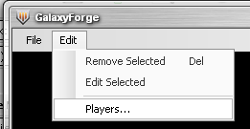
Selection

Player Editor Tool
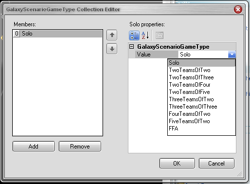
Player Editor Tool
Before you get started adding planets, phase lanes and more stars, you will want to decide if this is going to be a 2,4,6,8 or 10 player map.
To modify the number of players in your game go to the Edit menu and select "Players...", this will open up the Player editor tool. On a new map, you already have NewPlayer0 and NewPlayer1. Even if you want to make a two player map, you'll probably still want to edit the names of the players. Select a player from the left, and all of their editable options will appear in the box on the right.
For this simple guide, we'll focus on the following options:
- Design Name - Name your race. This will be how the race is referenced in the editor only.
- InGameName - The name of the race as displayed in-game if it belongs to the AI
- StartingCredits - How many credits the player starts the game with.
- StartingCrystal - How much crystal the player starts the game with.
- StartingMetal - How much metal the player starts the game with.
I am going to stick with a simple two player map, and name the first player "Alcari Crusaders" and the second player "Vor Syndicate" and I'll leave them both with the default starting resources.
Naming the map and filling in the details
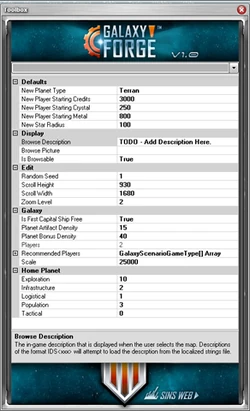
Default Toolbox Menu
Now that you have a new map with your starting players setup, lets start to configure the big-picture details for the map. Click somewhere in the black space of the map to bring up the galaxy details in the settings panel on the right. This is where you'll make some default changes about your map and how the editor works. Defaults These are basic settings for new planets, players and stars that are added to the map.
- New Planet Type - The default planet type for any new planet you add to the map.
- New Player Starting Credits/Metal/Crystal - The starting resources assigned when you add a new player to the map.
- New Star Radius - The radius of any new star system added to the map
I'm going to leave these as my defaults for this tutorial map. Display The options for how the map is displayed in the map selection screen within Sins of a Solar Empire.
- Browse Description - Description of your map. Put a line or two about the map, lore etc. This is the creative description players will read in the map browser.
- Browse Picture - The icon associated with your designed map in the map browser. This image should be a .tga file and placed in the Textures directory where you installed Sins of a Solar Empire.
For my tutorial map, I'm going to use the description "An example map created to go along with the Galaxy Forge guide"
For Browse Picture, I'm going to be lazy and just take one of the existing scenario images and reuse that. In this case I'll use: ScenarioPicture-Fulcrum (found in \Textures\ScenarioPicture-Fulcrum.tga)
Edit
These are settings to edit how the editor works with scrolling and zooming and shows your current zoom level. These settings will not impact the map itself.
Galaxy
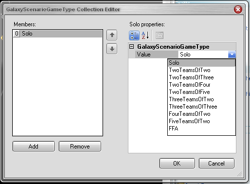
Galaxy Scenario Game Type Window
These are some overall game settings for your map. They will impact how the game plays.
- Is First Capital Ship Free - Sets whether or not the first capital ship is free for players to purchase.
- Planet Artifact Density - Value 0-100. Controls what percentage of planets will have artifacts on them.
- Planet Bonus Density - Value 0-100. Controls what percentage of planets will have bonuses on them
- Players - How many players have been added to the map (this number is based off of the Player editor)
- Recommended Players - Set what kind of game(s) the map is best suited for (i.e. solo, 2v2, 4v4, FFA etc.)
- Scale - Controls how big the galaxy is. Large values will spread out your galaxy more.
To set the Recommended Players, click on the field, and you'll see a [...] button on the right. Click on that to bring up the Galaxy Scenario Game Type window.
By default, this is empty. Click "Add" and a new game type will be added. By default it's set to "Solo". However, if you select the item from the left, on the right you can change the type from a drop-down menu.
You can add multiple types if you have a large map you feel would work well for multiple configurations of players. A map designed for 10 players for example could be set for Solo, FFA, 5v5, 2v2v2v2v2 to fill all spots.
For the tutorial map, I think I'll leave the first capital ship as free, but bump up the % of planets with artifacts from the default 15 to 50 (I want this to be a rich map), but I'll leave the bonus density alone. I'm also going to designate my map as a solo only map since it's just two players.
Home Planet
These are the default settings for any planet you designate as a homeworld in your game. Setting any of these to 10 locks it, preventing the player from upgrading it further.
- Exploration - How much of the planet has been explored. You explore planets to discover artifacts and planet bonuses.
- Infrastructure - How much infrastructure the planet starts with. Building this up helps defend your planet against bombardment
- Logistical - How much logistical infrastructure the planet starts with. Logistics limit the number of orbital structures you can place around a planet.
- Population - How much population support your planet starts with. This limits how many people can live on a planet.
- Tactical - How much tactical infrastructure your planet starts with. This limits the number of defense placements you can build around a planet.
For the tutorial map, I'm going to leave these alone. Ok, we have successfully configured all the meta details for our map. We've set description, picture, game type and messed with the distribution of artifacts. Now that all of the fluff details are out of the way, it's time to get down to the business of making the map!
Editing planets, stars and making things interesting
Every planet object on my map right now are terran planets with nothing special about them. We also have a star with the color set to random. Oh, and we haven't named a single planet, the star, or anything. Sure it's a technically complete map, but it just doesn't feel right. Here's a snapshot of the map loaded in the game:
The game will automatically name planets and stars you don't name, so technically you don't have to worry about that detail, but there's a lot more you probably want to tweak and fiddle with.
First off, having a few dozen Terran planets just doesn't look right. This is space, and habitable M class worlds are supposed to be rare right? Well, lets change things up a bit. To start with, we'll select the planet directly below the Vor Syndicate's home world.
For editing the planet, you're going to be focusing on the details panel again.
Advanced
- SpawnProbability - The chance that a planet exists in the game. 1 means always, 0 means never. You can set the value between the two for a % chance.
- StartingUpgradeForArtifact - Controls what level of artifact upgrade the planet starts with
- Starting UpgradeForCivilianModules - Controls what level of civilian module upgrade the planet starts with
- StartingUpgradeForPopulation - Controls what level of population upgrade the planet starts with
- StartingUpgradeForTacticalModules - Controls what level of tactical module upgrade the planet starts with.
Items*UseDefaultTemplate - Do you want to use the predefined planet template for this planet? This just gives you the standard structures and resources if it's an owned world, or if it's an empty planet occupied by militia. Misc*Position - The X,Y coordinates of the pla
- Owner - Which player owns the planet at the start of the game.
Properties*Type - What type of planet do you want this to be? Terran, Ice, Gas Giant etc.
For a quick-and-dirty map, the only field you really have to play with is "Type" in the properties section. From there you can select any standard planet type programmed into the game. I will now go around my map, changing up the planet types to give me a slightly more interesting map to play on.
I now have a map with volcanic, ice, desert and terran planets. Various asteroids, Plasma & Magentic Storms, even a Pirate Base. This map pretty much covers everything and if you want to just do the basics to build a map that is playable with default settings, you're done. Just save the file and hand it out to your friends, or upload it to the Sins of a Solar Empire website for everyone to download.
There's a lot more under the covers that you can play with and tweak, but this guide was just meant to get your feet wet and familiarize you with the basic, bare-minimum steps needed to make a map.
And always remember you can open any map that comes with the game in Galaxy Forge to see exactly how Ironclad built each of the maps, what special options they used etc. It's perfectly alright to borrow heavily from great maps when you're trying to figure out how to get a planet to start with a specific artifact, or to give players a quick start by giving them a handful of ships to start out with.
If you have any more questions, be sure to visit the Sins of a Solar Empire Modding Forums. Players and developers alike will hopefully be able to answer any question you might have.
Frequently asked questions
Like with every mod tool, there are a handful of "gotchas" or places that aren't quite clear enough. As people encounter problems/ask for help, we'll update this FAQ section with questions and answers we think everyone should know about when using the Galaxy Forge.
- I tried to load the map in my game, but I immediately get a victory/defeat screen after loading. What's going on?
Make sure you save the galaxy file in the Galaxy folder wherever you installed Sins of a Solar Empire (i.e. c:\Program Files\Stardock Games\Sins of a Solar Empire\Galaxy). Do NOT save it in your local settings/app data directory. Maps created with Galaxy forge will not load properly from that folder. - I am not able to load in the Galaxy Forge programme any map from the game. My maps are not loadable to the game. WHY?
Make sure that you are using the correct version of Galaxy Forge. Maps made with the one from Trinity are incompatible with ones from Rebellion, and vice-versa. It's also possible that the files are corrupted somehow.